We all know that the exclusive Google Camera app for Google Pixel phones is the best camera app to work with on the Android system, so when it comes to smartphone photography, you will immediately realize that the leader in this entire field is Google Camera. Fortunately, the Android developer community has contributed a lot to making the opportunity to use this app on any Android phone a possible opportunity and a great experience.
| How to install Pixel-exclusive Google Camera on any Android |
This application is ready to extract the capabilities of Android phones cameras in an unprecedented way, as it can bring many methods, optical means and image processing techniques to the phone camera so that the photography experience is a professional experience. Keep following to learn more about it and how to install it on your phone.
What is the Google Camera app?
Google Camera App is a prominent name in the world of smartphone photography, which cannot be denied by any amateur or experienced in the world of photography. This app is the brainchild of Google's advanced research and development science department. The Google Camera app debuted in 2014 with the launch of the company's first Pixel phone. Although the Pixels series of phones are not the flagships that we can recommend when it comes to camera specifications and hardware, they have a reputation for being able to produce some of the best images you can imagine in the world of smartphones.
Fortunately, what is known about it now under the name Google Camera Mod or GCam will be the application that turns your Android phone into a fictional photography tool never seen before or imagined with this cleverness and power.
What makes GCam a really great app?
If you are wondering whether or not the Google Camera app will be enough to replace the default camera app on your phone, rest assured that it is better than any default camera app on any Android phone up until this point. You will discover that it is the only one that brings you enhanced image quality that is elegant and great, in addition to that, it will bring you a wide range of new options for taking pictures. Let's talk about a set of its unique advantages:
Slow Motion: For slow motion photography, you can record video at 120 or 240 frames per second, depending on your phone's capabilities and manufacturer specifications. This is an ideal solution for creating slow-motion detail videos with advanced capabilities.
Motion Photos: By combining the motion of a three-second video with OIS and gyroscope, you'll be able to create videos completely blur-free.
Lens Blur: The lens focus feature is specially designed for capturing portraits, which leads to blurring the back screen, focusing on the front and center object, and improving its shooting accuracy.
HDR +: When capturing a series of photos, HDR + reduces Blur and Noise and enhances High Dynamic Range. Effectively, the app tries to take the sharpest image and algorithmically boosts it by processing each pixel, choosing the color that matches the average of the scene across a group of images. Among the many great benefits of the app, HDR + technology optimizes photo scenes while shooting in low and low light.
Smart Burst: Smart burst photography works to take approximately 10 photos by simply clicking on the Shutter button, so once you release the button and remove your hand from it, the application will automatically choose the best image among the photos of this group. It's a great feature to fade out photos of people who have been photographed with their eyes closed or who are still in ready mode.
Video Stabilization: Video Stabilization works with OIS and Digital Video Stabilization to process video clips and remove blemishes, as it corrects focus resolution to help create smooth, joyful videos that will not be bothered by people when sharing on social media.
Panorama: Most cameras have a panorama feature, but GCam is better than most cameras. It is not restricted to degrees or angles. You can shoot wide-angle, vertical and horizontal photos across a full 360 ° stretch. Some phone cameras already have these features, but GCam delivers unparalleled results in nearly every region.
The difference on the ground between the default camera app and Google Cam?
If you are wondering about the difference that the Google Camera application makes from the default camera application on Android phones, we will leave you with these pictures to answer this question, and then we will move to the supported phones, how to make sure your phone is supported and how to install the application.
First of all, you must first check whether your phone is compatible with the Google Camera app or not. For starters, it is recommended that you have Android 7.1 or higher, and it should support the Camera2 API. To be sure of the Camera2 API support very easily, the Camera2 API Probe application must be installed on your phone, the application is very simple, and once you open it you will know whether your phone is compatible or not.
After opening the application, you will find that the section on hardware support levels is the most important part, which includes front and back camera compatibility. Here's what exactly the levels mean:
Note: If it turns out that your phone is not supported then the only solution might be to root the phone.
- LEGACY: This means support for the Camera1 API, and if it is green, then your phone is not compatible with the Google Camera app.
- LIMITED: If green, limited support for some Google Camera capabilities.
- FULL: If it is green, then the fully compatible support with all capabilities of the Google Camera app is already compatible.
- LEVEL_3: Additional support for setting up YUV processing, RAW capture, and additional output stream options.
How to install the Google Camera app on any Android phone
After you have confirmed that your phone supports the application, go to the Google Camera Port Hub page, then search for your phone and confirm whether there is a port available for your phone or not. (If you do not find the Download file in front of your phone, do not worry, proceed with us to the end) - If you find that there is a Port for the same phone, you can click on the Download link and then download the APK file and install it on your phone. Next to the link version, you will find a Configurations file that you can download and add in the Internal Storage directory, then create a folder named GCam, then a folder named Configs, then add the Configs file that you downloaded (this file is an XML format) and you will be able to download these configurations by simply double clicking next to the Shutter button Inside the camera app.
Don't worry if you can't find the download link for your phone, if you want to wait for Port to come out, you are free. If you want to try the application on your phone, head to the following page: Google Camera Port.
This page contains too many themes for the Google Camera app, and as long as you confirm in advance that your phone is compatible, it becomes simple. You will find more than 30 developers who have developed a copy of the APK file for the Google Camera app, you can search for a compatible version for your phone or try more than one version until you see that it is compatible with your phone after you install it. And enjoy the most powerful camera application that you can handle on any Android phone. For us, we have tried more than one Hub for more than one developer, and most of them were successful experiences. We relied on developer tigr APK file and it was a successful trial and the app is running at its maximum capacity. We will leave you a set of pictures confirming the installation of the application on the Xiaomi Redmi Note 9. If you want any help, leave us a notification in the responses and we will answer you as soon as possible.






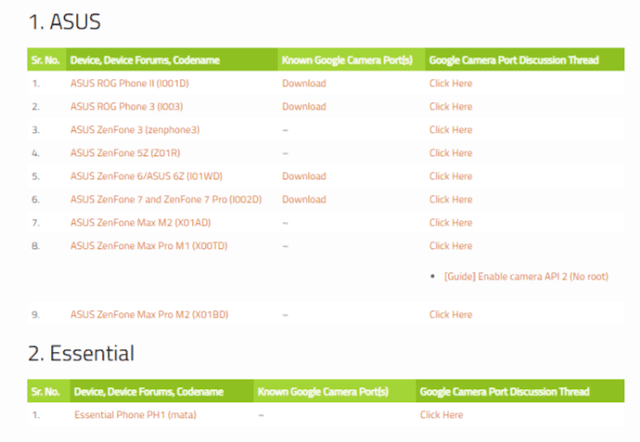





Comments
Post a Comment